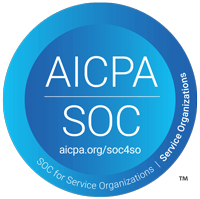Is your computer half the machine it used to be? All computers slowdown in time due to many different reasons. We have addressed the 5 most common reasons and their solutions to give you 5 Slow Computer Fixes to help you speed up your machine.
There are a handful of simple things that anyone can do to speed up your computer for free and get it back to its shining glory.
Slow Computer Fix #1: Un-Install Un-Used Programs
Your computer gets crowded just like a closet. The more stuff you keep in it, the harder and slower it is to get around. This is one of the best things you can do for your computer and should be done at least every year.
Go to your computers control panel and click on the “Uninstall a Program” link under the “Programs” header.
Next go through all of the programs that you don’t use and don’t plan on using. Highlight the program and click on the delete button. Do this for every program you don’t need.
When you are finished un-installing the unused programs on your computer, make sure to restart your computer before continuing use.
Slow Computer Fix #2: Defragment Your Hard Drive
Defragmenting your hard drive is one of the best things you can do to speed up your computer and it is also incredibly easy.
To defragment your hard drive on a Windows 7 PC, simply go to your windows menu and type in Disk Defragmenter in the search box.
The Disk Defragmenter window will pop up. Select the drive you wish to defragment and click on the Defragment Disk button, Windows will take care of the rest.
Slow Computer Fix #3: Run All Operating System Updates
Many updates for Windows and Macs are released for very specific reasons such as better security, better co-existence with other programs and better system speed. These updates can mean some significant upgrades in your systems performance and are worth the time to download and install.
Slow Computer Fix #4: Speed Up Your Startup
Many developers believe that they need their program to be started up with your computer to make sure that you remember their program exists and is wonderful. What this really does is take your new machines awesome start up time and turn it into a 3-5 minute wait.
To stop programs from starting during the startup of your computer go to the Start / Windows menu and type in “msconfig” in the search box.
Once you have opened the MS-Config program click on the Startup tab on the top and go through and un-check all of the programs that you deem un-necessary at startup and hit apply. After this is completed you will be prompted to re-start your computer. Go ahead and re-start your machine and see if there is a noticeable difference in the startup speed of your computer.
Slow Computer Fix #5: Clean Out Your Computer
I treat this one just like spring cleaning in my own home. After a year’s worth of use my computer has empty folders files in all kinds of different locations, thousands of emails in my inbox and pictures all over.
By going through your computer and organizing all of your files, emails, work and personal items, you may not necessarily speed up your computer but you will significantly speed up the user when looking for files.
If you were unable to speed up your computer for free and need even more help fixing your slow computer, visit our Minneapolis tech support page for more information or to contact OAC Technology today at: 952-548-5558