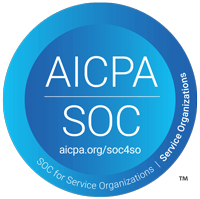So you just got your new external hard drive, and you want to be able to use it on both a Windows 7 computer and a Mac. You can do this, but your hard drive needs to be formatted in a way that both Windows and Mac can understand. Depending on the hard drive you bought, it came preformatted in one of three ways:
So you just got your new external hard drive, and you want to be able to use it on both a Windows 7 computer and a Mac. You can do this, but your hard drive needs to be formatted in a way that both Windows and Mac can understand. Depending on the hard drive you bought, it came preformatted in one of three ways:
- NTFS – The default file system for Windows. It’s fully functional by any computer running Windows but is read-only on Mac OS X.
- HFS (or Mac OS Extended) – The default file system for Mac OS X. It’s fully functional by Mac OS X computers, but not readable on Windows computers.
- FAT32 – The only file system that is fully functional in both Windows and Mac OS X.
You can verify your hard drive’s current file system using the following steps:
In Windows: Open My Computer > Right-click on your external hard drive > Click Properties. You’ll see the file system listed in Properties windows that appears.
In Mac OS X: Open Disk Utility > Click on your external hard drive. You’ll see the format listed in the information at the bottom of the window.
If your hard drive’s file system isn’t FAT32, then your drive won’t be readable by both Windows and Mac OS X. But don’t worry, there’s still hope. Read on for instructions on how to reformat your drive to FAT32.
NOTE: Before you reformat your hard drive, be sure to make a backup of any files you have stored on it because reformatting will remove all the information that’s currently found on that drive.
How to Format Your Hard Drive with FAT32 in Windows
By default, Windows more than likely won’t allow you to use its format command to format your drive in FAT32. In order to circumvent this, download the Verbatim FAT32 Tool. When you run the Verbatim FAT32 Tool, it will show a list of external hard drives. Select your hard drive from the drop-down menu and click Format Drive.
How to Format Your Hard Drive with FAT32 in Mac OS X
In Mac OS X, formatting in FAT32 is a little be easier. Open Disk Utility and select your external hard drive from the list. Click the Erase tab and choose “MS-DOS (FAT)” from the Format drop-down menu. Click Erase… to start the reformatting process.
Minneapolis-based Data Recovery and Computer Support
OAC Technology provides state-of-the-art Data Recovery Services for virtually any kind of data loss. We can recover your deleted, corrupt, missing or inaccessible data quickly and securely–and at a fraction of the cost. We also offer Computer Support to ensure your business stays up and running smoothly.
Are you curious about our services but not ready to commit? We’d be happy to sit down with you and discuss your support needs at no cost. We’ll even throw in a couple hours of labor for free if you’d like to try us out, just mention you saw our website. Contact us today.