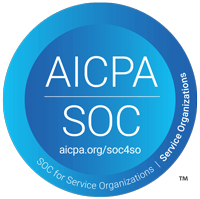Is your mac half as fast as it used to be? We have addressed the 3 most common reasons and their solutions to give you 3 Ways to Speed Up Your Mac to help you speed up your machine.
Take a look at your hardware

Before you go any further, remember that nothing you do will be able to turn your G5 iMac into an Intel speed machine. If your Mac is more than 5 years old you might want to look at buying a new computer first. If you have never upgraded the RAM or Hard Drive in your Mac now might also be a good time to do that, it will make your computer noticeably faster. If you have an iMac or a Mac Mini replacing the RAM or Hard Drive is very difficult for the average user to do, but don’t fear, we can do it for you.
Check your computer’s user manual to make sure you’re purchasing the correct parts for the job. Most online computer part stores have good search tools for finding the part you need.
Finally, before you open up the computer, run Software Update to make sure all of your software is up-to-date so you don’t have any problems down the road.
Recover Hard Disk space
 If your hard drive gets too full it can slow down your Mac, don’t delete your family photos just yet however. Here are some ways to empty space on your drive that you may not know about.
If your hard drive gets too full it can slow down your Mac, don’t delete your family photos just yet however. Here are some ways to empty space on your drive that you may not know about.
- Look at your applications folder. How many of those applications do you need? If you aren’t using them, delete them and free up some space.
- Delete language packs. If you don’t know how to read a language, why have it? Take a look at Monolingual which makes deleting unused language files easy.
- Know what’s on your computer. A good way to find out what’s on your computer is by downloading Disk Inventory X which will give you a nice way of seeing what’s taking up space on your computer.
Defragment your Hard Drive
After a few months of use, the files that are stored on your hard drive will start to get scattered across your hard drive. An easy way to clean them up and store them in an orderly way is to defragment your hard drive. One tool to do this is iDefrag, just run it and your hard drive will be optimized for another few months.
Speed Up Slow Applications
When most people say their Mac is slow, they are usually referring to applications that are running on their Mac. Here are some applications that can get clogged up after being used.
- Dashboard. Widgets can be handy, but they are running as long as your computer is on. Consider disabling Dashboard Widgets that you don’t use.
- Safari. When your computer came out of the box, Safari was very fast. Eventually it slowed down due to saving your browsing history, as well as Autofill entries. The easiest way of speeding up Safari is by selecting Safari -> Reset Safari from the application menu, this will clear all of Safari’s stored entries.
- Firefox. If you are using older versions of Firefox, you probably know that the browser takes a while to load pages after it’s been running for a while. If you have any Firefox extensions you don’t use, remove them. The best thing you can do is to upgrade to the latest version.
- Universal Binaries. If you’re using an Intel Mac, make sure all your applications are packaged as universal binaries. Older PowerPC software will run very slowly on Intel machines. If you can get an upgraded version of your software, download it instead.
General Tips
- Clean Out Your Startup Items If your mac is slow to start up, open System Preferences and click “Accounts”. Select your account and see what’s in the startup items. Sometimes applications will put themselves here without asking. Getting rid of startup items can speed up your Mac’s startup time.
- Clean Up Your Desktop If you have tens or hundreds of items on your desktop, your Mac may slow down. Mac OS X makes each icon its own window, which uses quite a bit of memory. If you have hundreds of icons, it might be best to put them in a folder somewhere else on your hard drive.
- Fonts Even though clearing out broken fonts won’t make your Mac faster, it will make it more stable. Open Font Book and select all the fonts in the list, then choose File -> Validate Fonts. Font Book will open a window and show you if any font is corrupt, if it is, select it and click on the Remove Checked button.
If your were unable to speed up your Mac for free and need even more help fixing your slow computer, go to our Twin Cities tech support page for more information or to contact OAC Technology today at: 952-548-5558